- You are here:
- Home
- Social Media
- How to Subscribe to RSS Feeds Using Google Reader
I attended a social media how-to seminar held by Sheila Clover English at ThrillerFest a couple weeks ago where she recommended using RSS Feeds wherever possible to help automate the listening part of your SM strategy.
Great advice, but the ensuing discussion and Q&A made one thing pretty clear; this isn’t an easy thing to explain without visual aids, or without walking someone through the process, so here’s my attempt to explain Subscribing to RSS Feeds using Google Reader by dragging you through the process as simply as possible.
1. Open a web browser, then open two tabs.
2. In the first tab, sign into your Google Reader account. If you don’t have a Google account, sign up for one. They’re free and it only takes a few minutes to get it done.
3. When you find a website or a blog to which you want to subscribe, look for the orange RSS button, ![]() , usually located on the right side of your browser’s address bar, or featured somewhere else prominently on the website.
, usually located on the right side of your browser’s address bar, or featured somewhere else prominently on the website. 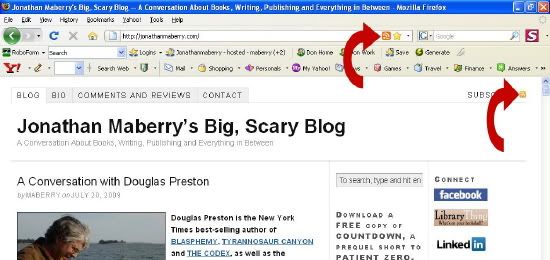 Click directly on the orange RSS button and you’ll be given a few choices:
Click directly on the orange RSS button and you’ll be given a few choices:
- Subscribe to ‘RSS’
- Subscribe to ‘RSS 1.0’
- Subscribe to ‘RSS 2.0’ – This is the one you want.
If the site is a blog you may be offered this feed as well:
- Subscribe to Comments – This will feed only the comments to your reader.
4. Choose the feed you want delivered to your Google Reader and click on it. A page will appear that looks something like this:
5. Click the “Subscribe Now” button and the following window will appear:
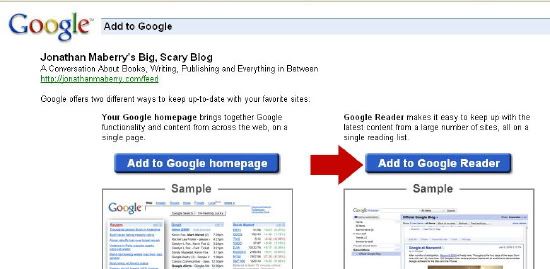
6. Click “Add to Google Reader” and you’ll be taken to one final screen where you’ll hit the “Subscribe” button to confirm your RSS Feed subscription: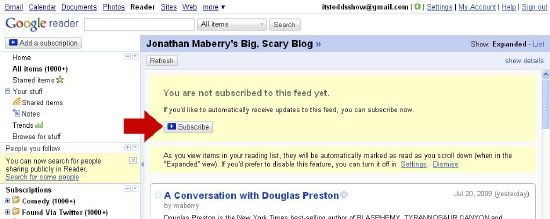
7. Once you’ve subscribed, you can choose or create a custom folder for your new RSS Feed by clicking on the “Feed Settings” dropdown menu:
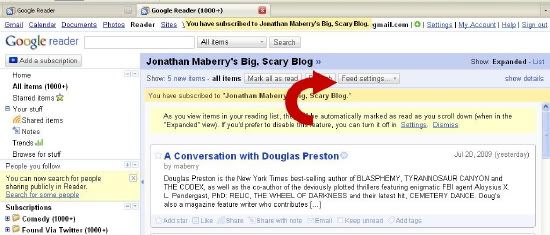
7a. To create a new folder, choose the “New folder” option in the dropdown menu:
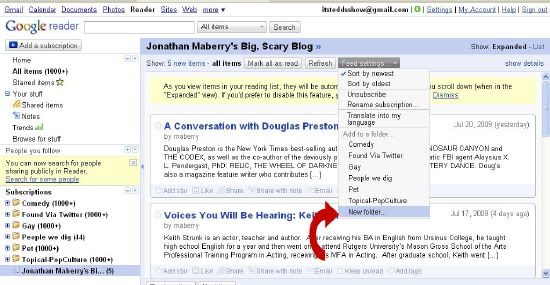 7b. Name the folder by typing it in the pop-up box provided, then click “OK”:
7b. Name the folder by typing it in the pop-up box provided, then click “OK”:
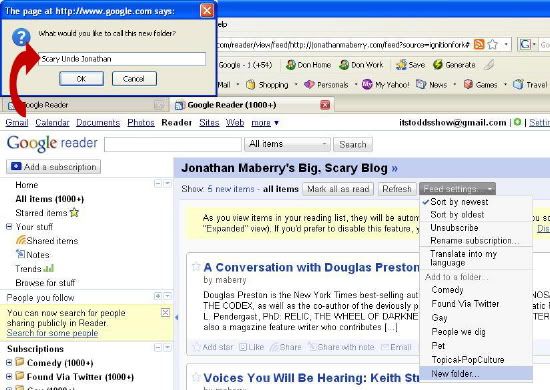 If you don’t choose a folder, you’ll find your feed under “Subscriptions”.
If you don’t choose a folder, you’ll find your feed under “Subscriptions”.
That’s it, you’re subscribed.
Now when you want to catch up on recent activity from that blog or website, all you have to do is log into your Google Reader and navigate your way to the folder containing the feed. Clicking on the article title will take you directly to the site, where you can read the full article and decide what you want to do with the information you’ve learned.
This is a super-simplified version of using Google Reader to manage RSS Feeds. To go deeper, check out Google’s Reader Support Page, and for a tight, morning work process for checking up on all your Social Media tools, check out how ProBlogger, Darren Rowse, spends his first 20 minutes online every morning.
What’s your process for streamlining use of RSS Feeds?
Related Posts
Facebook Ads – An Effective Way to Jumpstart Your Businesses Marketing
Join me, Donald Maass, Jonathan Maberry and Bobbi Carducci at the 2013 Pennwriters Conference
The Brandywine Valley Writers Group Presents, Social Media for Writers
Social Media for Writers at the Princeton Public Library
Introducing Mingl Social – A Delaware Valley Social Media Marketing Agency
How to Get More Likes, Comments and Shares on Facebook – A Dan Zarrella Joint
Talking about the Social Media B2C Landscape at SoMeBizLife
The Mystery Writers of America presents, Social Media for Antisocial Authors